Translating lessons¶
Translations help even more learners access Oppia’s lessons, while also giving you a chance to use your language skills to help create opportunity around the world. When you submit translations, they are sent for review. You can view the status of all your translations in the My Contribution page.
Watch the video to learn how to contribute translations, or if you prefer reading the instructions instead, keep scrolling down.
From the Community Dashboard, go to the Translate Text menu header.
Select the language you want to translate into from the drop-down menu under Translate Text in:.
You will see a list of chapters that has not yet been translated into the language selected.
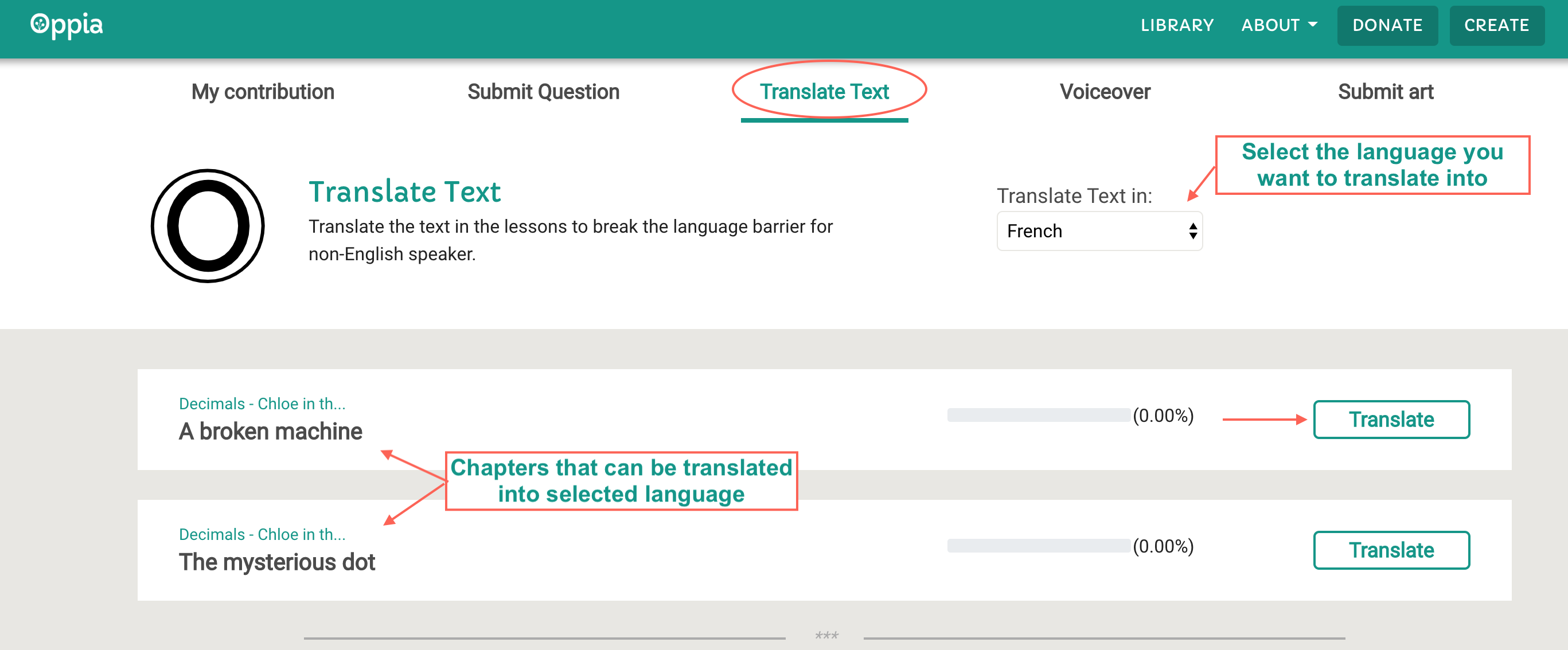
Fig. 1¶
To begin translating, click the Translate button next to a chapter. A pop-up window appears with the content to be translated shown on top. Type in the translations in the text box at the bottom.
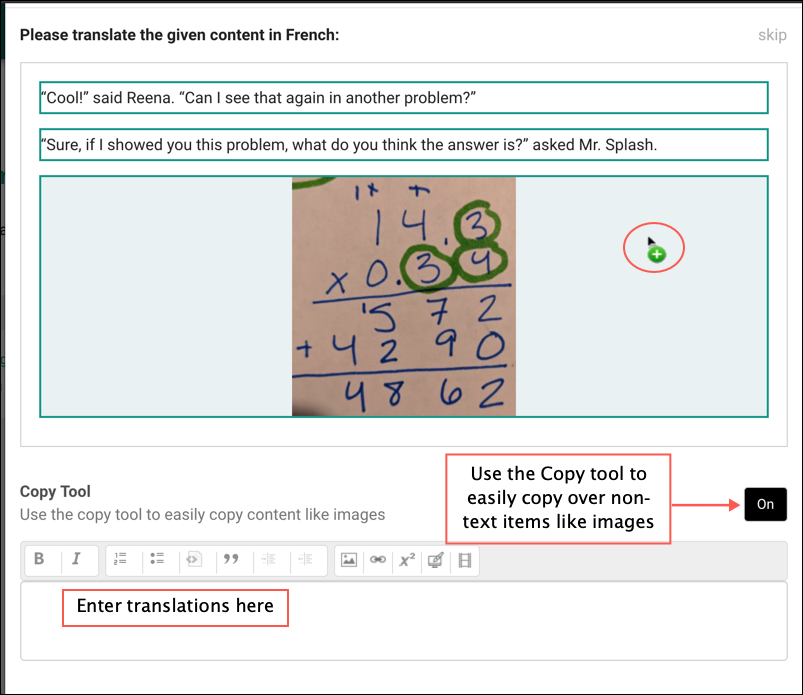
Fig. 2¶
Using the Copy Tool
To copy over non-text items like images, click the Copy Tool button On. The content to be translated is now split into different outlined sections, and the mouse icon shows a green plus sign as shown in the image above.
Click on the section you want to copy over. For example, to copy an image, click the image.
The Customize This Component window opens. Translate any text in this window if needed. Click Done to return back to the translation card.
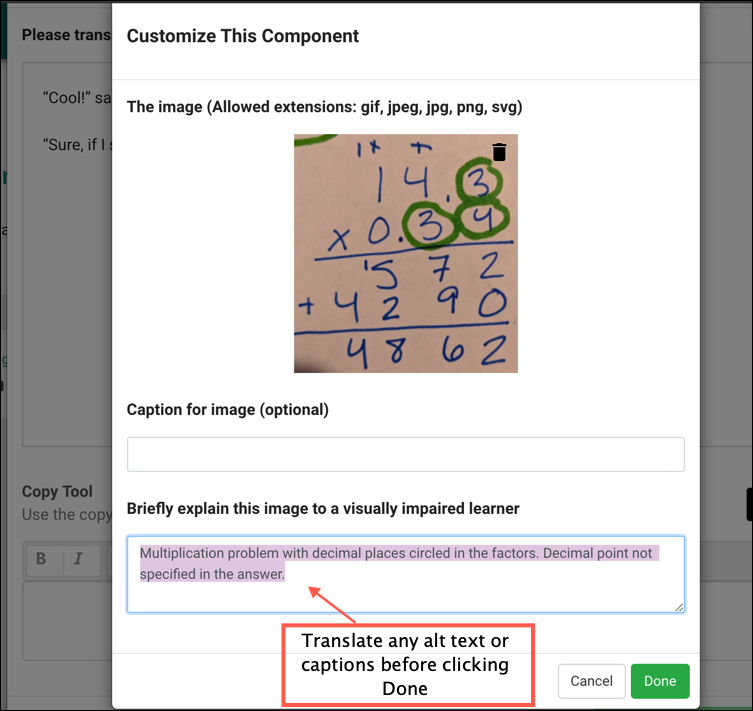
Fig. 3¶
The item is now copied over in the translated section.
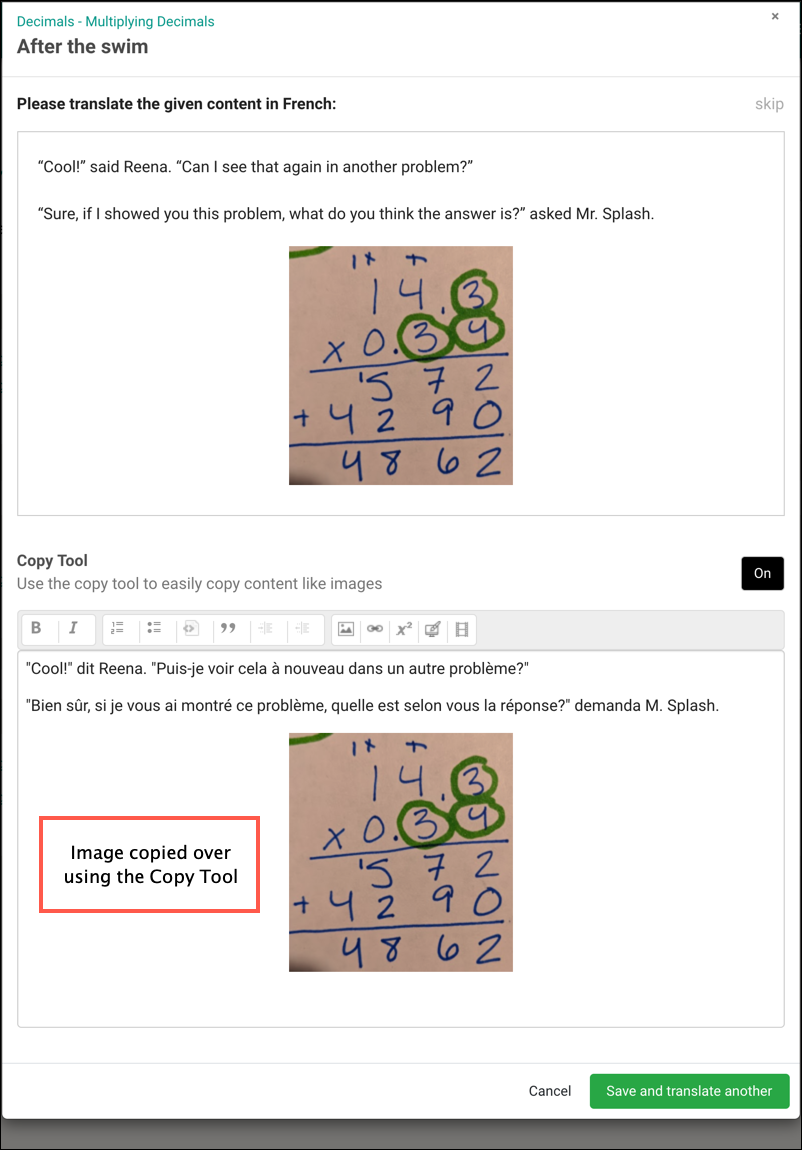
Fig. 4¶
To move on to the next card without translating the current card, click skip.
To exit, click Cancel. Translations done on previous cards are already saved.
To view your translations, go to the My Contribution page where you can also see its status.
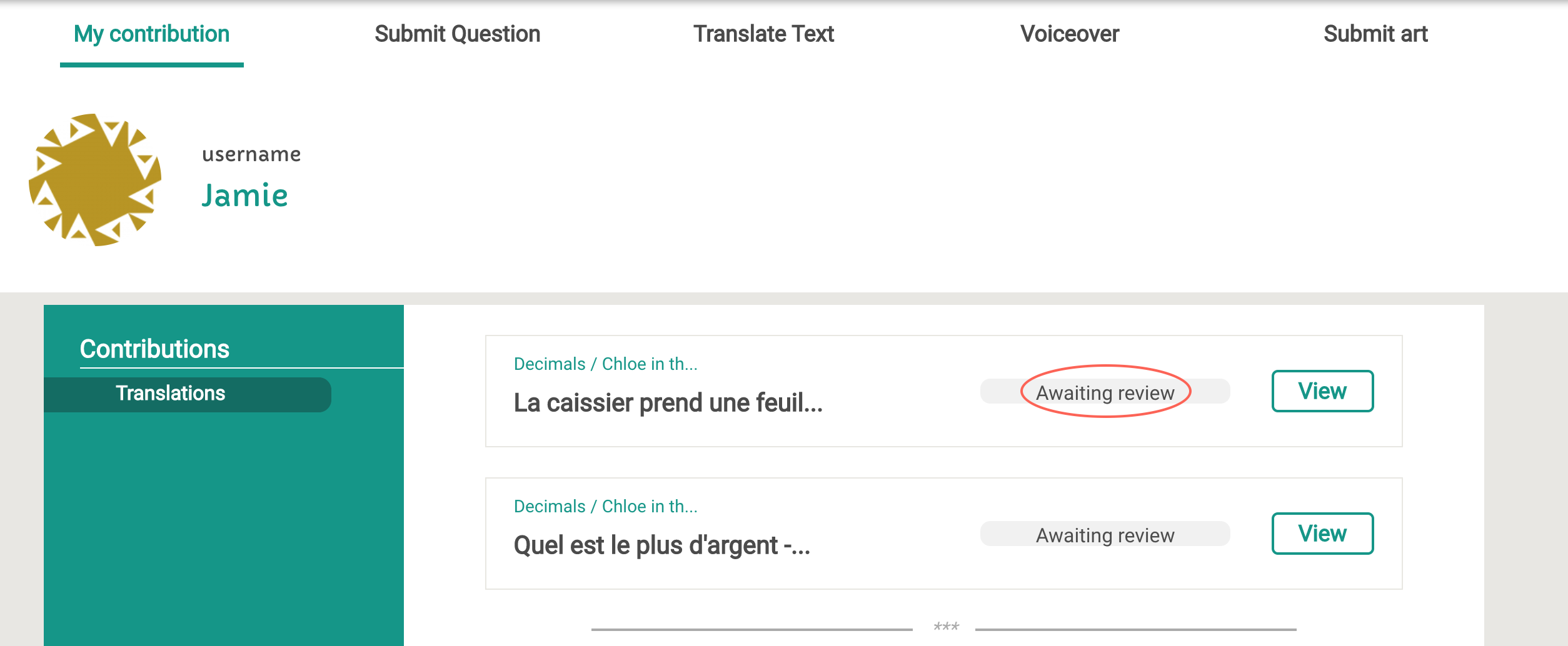
Fig. 5¶
Guiding Principles¶
To ensure your translations have the best chance of being accepted during review, keep these principles in mind:
Preserve the voice and meaning of the original text. This doesn’t mean you have to translate literally, rather you are aiming for natural language that stays close to the source. A good tip for natural-sounding translations is to imagine explaining the sentence verbally to someone—and render that to written form.
Ensure that all of the meaning in the original text is present in the translation.
Stay consistent with translation choices.
Before you submit your translations, ask yourself:
Have I added or subtracted information anywhere?
Are there terms that I am unfamiliar with? If so, have I researched the term and consulted online resources?
Have I been consistent with my translation choices across the lesson?
Have I proof-read and reviewed my translations before submitting?
Note: When translating something, if you see broken images, do not submit it. Please try to gather logs from the dev console and share it with us.
